
Read Time:
15
min
Web designers are constantly looking for ways to enhance the user experience and make websites stand out from the crowd. One of the most effective ways to do this is through the use of animations, which can add an interactive and engaging element to any website.
In this article, we'll explore the benefits of using Webflow animations, and provide examples of some of the most impressive Webflow animations out there. We'll also discuss how you can use the Webflow library of free animations, and how you can clone and customize pre-built Webflow animations for your own website.

Animations offer Webflow designers and developers a level of control and flexibility that is hard to find in other animation tools. With Webflow, you can create complex animations and interactions without needing to write code, which can save you time and effort in the design process.
Another advantage of Webflow animations is the ability to create responsive designs that work seamlessly across different devices and screen sizes. Webflow allows you to adjust your animations for different breakpoints, ensuring that they look great on desktop, tablet, and mobile devices.
Furthermore, Webflow offers a library of free animations that you can use to enhance your website's design. These animations can be easily customized to match your brand's style and can be applied to a variety of elements on your site, including buttons, text, images, and more.
Webflow cloneable animations offer a huge time-saving advantage for designers and developers. Cloneable animations are pre-built animations that can be easily customized to fit your specific needs. By using these pre-built animations, you can save time and effort while still creating a unique and engaging website for your brand.

To give you an idea of the kinds of Webflow animations you can create, here are a some examples of some of the most impressive Webflow animations out there:

The Gradient Effect is one such animation that has become increasingly popular among designers. It works by using a gradient background that changes as the user scrolls down the page. This creates a sense of depth and movement that can be used to draw the user's attention to specific areas of the page.
The Gradient Effect can be customized in a number of ways. For example, designers can choose the direction of the gradient, the color scheme, and the speed at which the gradient changes. They can also adjust the opacity of the gradient, allowing them to create subtle effects or more dramatic transitions. The Gradient Effect can be used to create a wide range of visual effects, from subtle color changes to more dynamic and vibrant animations.
Gradient Effect is a visually stunning and effective animation technique that can add a lot of depth and interest to web pages.
This animation uses a simple toggle button to reveal a hidden menu, making it easy for users to navigate the site. The animation is smooth and intuitive, providing a seamless user experience that enhances the overall usability of the site.
The Menu Toggle animation is typically implemented as a hamburger menu, which is a common design pattern for mobile and responsive websites. When the user clicks on the hamburger icon, the menu slides out from the side of the page, revealing the navigation links. The animation is designed to be smooth and fluid, making it easy for users to access the menu and navigate the site.
One of the benefits of using the Menu Toggle animation in Webflow is the ability to customize the animation to match the overall style of the site. Designers can choose from a range of animation styles, such as sliding, fading, or bouncing animations, to create a unique and engaging user experience. They can also adjust the speed and duration of the animation to ensure that it feels natural and intuitive.
The Interactive Product Demo is a powerful animation technique used in Webflow to showcase a product's features. This animation allows users to interact with different parts of the product, providing a highly engaging and informative experience. By clicking on various elements of the product, users can explore its functionality and see how it works in real-time.
The Interactive Product Demo animation is designed to be intuitive and user-friendly. It typically involves adding interactive elements such as buttons, sliders, or hover effects to the product images or 3D models. These interactive elements allow users to rotate the product, zoom in and out, or click on specific features to see how they work.
This animation uses scrolling to trigger an animation, such as text or images that slide in or fade in as the user scrolls down the page. This animation is a great way to draw attention to important elements on the page and make the user experience more engaging.
The Scroll Triggered Animation is designed to be subtle and seamless, adding depth and interest to the page without distracting from the content. The animation is typically used to reveal elements that are hidden or not immediately visible when the page loads. As the user scrolls down the page, these elements slide in or fade in, creating a dynamic and engaging user experience.

This animation uses 3D modeling to create a card that flips over when the user hovers over it, revealing more information or a call-to-action button.
The 3D Card Flip Effect is designed to be subtle yet impactful, adding depth and dimension to the page without distracting from the content. The animation is typically used to showcase products, services, or other important information, allowing users to interact with the content in a more engaging and interactive way.
Designers can choose from a range of 3D modeling techniques, such as shading and lighting effects, to create a more realistic and immersive experience. They can also customize the animation itself, adjusting the speed and direction of the flip, adding sound effects, or using other creative techniques to make the animation more engaging.

Webflow offers a library of free animations that you can use to add visual interest to your website. These animations cover a wide range of effects, from subtle transitions to more complex interactions. Some of the most popular animations in the Webflow animation library include:
All of these animations and more are available in the Webflow library, and you can customize them to fit your website's style and branding. If you're not sure which animation to use, Webflow provides examples and tutorials to help you get started.
Webflow Cloneable Animations are pre-designed animations created by other Webflow users that you can clone and use in your own projects. These animations are available on Webflow's public showcase and can be easily added to your project without any coding or design skills required.
Using Webflow Cloneable Animations can save you a lot of time and effort when building your website, as you don't need to create everything from scratch. You can simply browse the showcase for animations that match the style and function of your website, and then clone them to use in your own project.
In addition to saving time, Webflow Cloneable Animations can also help you improve the overall quality of your website. Since these animations are created by experienced designers and developers, you can be sure that they are high-quality and will work seamlessly with your website.
The Webflow Cloneable Animations showcase is constantly updated with new designs and animations, so you can always find something fresh and exciting to add to your website. Whether you're looking for simple hover effects or complex interactive animations, there is sure to be a Cloneable Animation that fits your needs.
To use Webflow Cloneable Animations, simply create a Webflow account and browse the public showcase. When you find an animation that you want to use, click the "Clone" button to create a copy of the animation in your own account. You can then customize the animation to match your website's style and functionality, and add it to your project with just a few clicks.

The Ukr Webflow template is a great showcase of how animation can be used to create a dynamic and engaging user experience. The website uses a variety of animation techniques, including the Animated Hero Image, Scroll Triggered Animation, Interactive Elements, Animated Text, and Parallax Effect.
The Animated Hero Image creates a visually stunning and immersive experience for users, drawing them in and setting the tone for the rest of the website. The Scroll Triggered Animation creates a seamless and smooth user experience as the user scrolls down the page, while the Interactive Elements add an engaging and interactive element to the design.
The Animated Text draws attention to important messages and calls to action, adding a dynamic and attention-grabbing element to the design. Finally, the Parallax Effect creates depth and dimension, making the website more visually interesting and impactful.
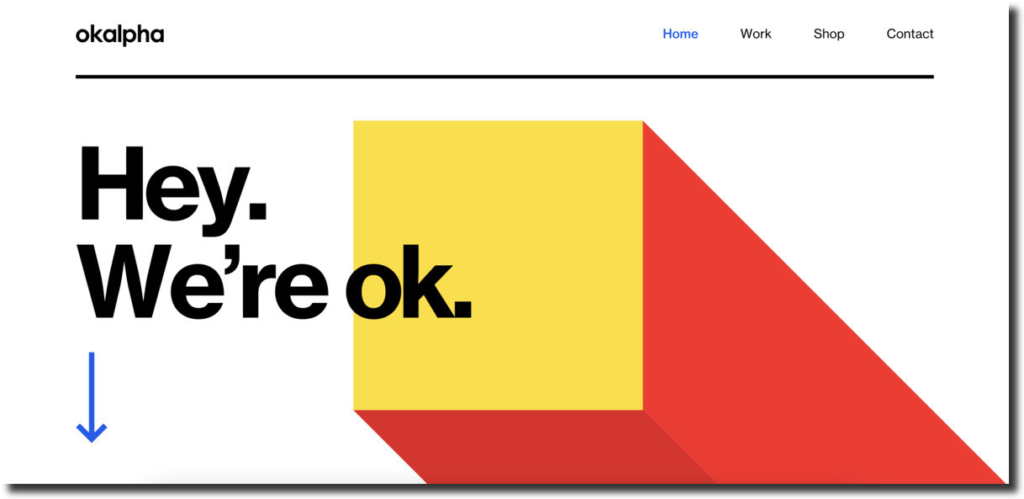
The Okalpha website features a range of animation techniques, including the Animated Hero Image, Scroll Triggered Animation, Interactive Map, Animated Text, and Video Background.
The Animated Hero Image captures the user's attention and sets the tone for the rest of the site, while the Scroll Triggered Animation creates a dynamic and engaging user experience as the user scrolls down the page. The Interactive Map allows users to explore different travel destinations in an engaging and interactive way, and the Animated Text draws attention to important messages and calls to action.
The Video Background on the home page adds an immersive element to the design, creating a memorable and impactful experience for users. All of these animation techniques work together to create a website that is both visually stunning and highly functional.
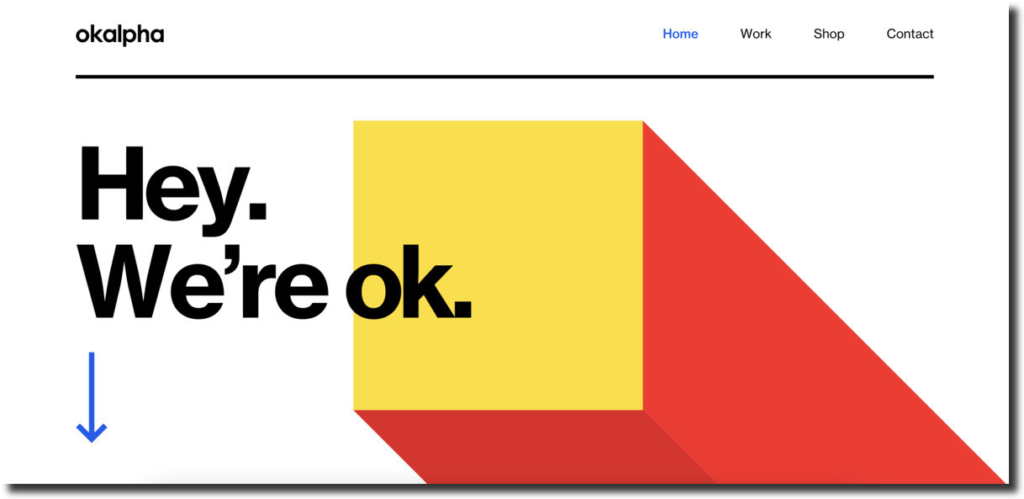
The Geospace website features a range of animation techniques, including the Scroll Triggered Animation, Gradient Effect, Menu Toggle, Interactive Product Demo, and 3D Card Flip Effect.
The Scroll Triggered Animation creates a smooth and seamless experience for users as they scroll down the page. The Gradient Effect adds depth and interest to the design, while the Menu Toggle makes it easy for users to navigate the site. The Interactive Product Demo showcases the product's features in an engaging and interactive way, and the 3D Card Flip Effect adds a visually stunning and immersive element to the website.
All of these animation techniques work together to create a website that is both visually stunning and highly functional. The animations are subtle yet impactful, adding depth and dimension to the website without distracting from the content. The Geospace template website in Webflow is a great showcase of how animation can be used to create a dynamic and engaging user experience that is both memorable and effective.

The The Jomor Design website features several animation techniques, including the Hero Section Animation, Interactive Portfolio, Image Hover Effect, Parallax Scrolling Effect, and Smooth Scroll Effect, all of which work together to create a visually stunning and highly functional design.
The Hero Section Animation draws the user's attention to the most important information on the website and creates a visually immersive experience. The Interactive Portfolio section features an interactive filter system that makes it easy for users to sort and view projects based on different categories. The Image Hover Effect adds depth and interactivity to the design and makes the website more engaging.
The Parallax Scrolling Effect creates a 3D-like depth to the design, making the website more visually interesting and impactful. Finally, the Smooth Scroll Effect makes the user experience more seamless and enjoyable, allowing users to navigate the website more easily.

The NSIDE website features a variety of animation techniques such as scroll-triggered animations, smooth scrolling effects, interactive portfolios, and hover effects that work seamlessly together to create a dynamic and functional design.
The interactive portfolio section is also noteworthy, with an interactive filter system that allows users to sort and view projects based on different categories. The website's use of animation adds depth, interactivity, and visual interest to the design, without distracting from the content.
Animations can make your Webflow websites engaging and visually stunning, which helps to captivate your visitors and keep them interested. With the Webflow library of free animations and customizable pre-built Webflow cloneable animations, you can create unique and memorable animations that reflect your brand's style and personality. For those looking to save time and achieve all their digital solutions in one place, enlisting the help of Webflow experts may be the way to go.


.svg)
.svg)
.svg)
.svg)

.svg)
.svg)
.svg)
.svg)
.svg)